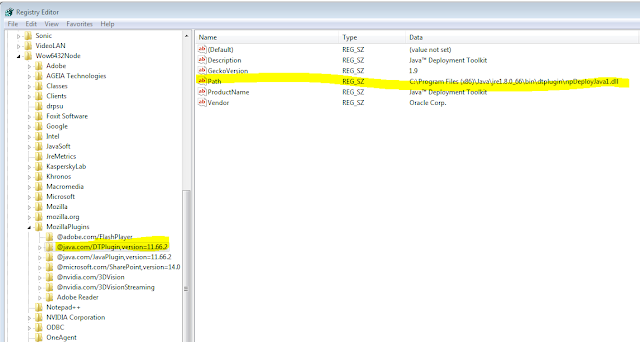Category
- APEX 5.0.3 ( 1 )
- Applications Manager ( 4 )
- BI Publisher ( 12 )
- Enterprise Manager Cloud 12c ( 2 )
- Identity Management ( 12 )
- Java ( 4 )
- MySQL ( 7 )
- OCDM ( 3 )
- OPAM ( 2 )
- Oracle ( 28 )
- P6 EPPM ( 13 )
- PeopleSoft ( 2 )
- Php ( 2 )
- Redhat ( 22 )
- Timesten ( 3 )
- WCCC ( 8 )
- windows ( 1 )
- yii framework ( 1 )
Thursday, January 28, 2016
Wednesday, January 27, 2016
How to create a role and grant the role for user/schema in Oracle Database
create role "DEV" NOT IDENTIFIED;
grant CREATE TRIGGER to "DEV";
grant CREATE SEQUENCE to "DEV";
grant CREATE TABLE to "DEV";
grant CREATE TYPE to "DEV";
grant CREATE SESSION to "DEV";
grant "CONNECT" to "DEV";
grant CREATE JOB to "DEV";
grant CREATE LIBRARY to "DEV";
grant CREATE INDEXTYPE to "DEV";
grant CREATE ASSEMBLY to "DEV";
grant CREATE PROCEDURE to "DEV";
grant CREATE SYNONYM to "DEV";
grant CREATE VIEW to "DEV";
grant DEV to schema_name;
grant CREATE TRIGGER to "DEV";
grant CREATE SEQUENCE to "DEV";
grant CREATE TABLE to "DEV";
grant CREATE TYPE to "DEV";
grant CREATE SESSION to "DEV";
grant "CONNECT" to "DEV";
grant CREATE JOB to "DEV";
grant CREATE LIBRARY to "DEV";
grant CREATE INDEXTYPE to "DEV";
grant CREATE ASSEMBLY to "DEV";
grant CREATE PROCEDURE to "DEV";
grant CREATE SYNONYM to "DEV";
grant CREATE VIEW to "DEV";
grant DEV to schema_name;
Friday, January 22, 2016
SQL ORACLE select column name of a table
SET LINESIZE 32000;
SET PAGESIZE 40000;
SET LONG 50000;
SELECT column_name
FROM USER_TAB_COLUMNS
WHERE table_name = 'TABLE_NAME'
order by COLUMN_NAME
SET PAGESIZE 40000;
SET LONG 50000;
SELECT column_name
FROM USER_TAB_COLUMNS
WHERE table_name = 'TABLE_NAME'
order by COLUMN_NAME
Monday, January 11, 2016
How to configure jre for P6 EPPM R15.2 on client
Step 1: Download jre 1.8.0_60 from svn
Step 2: Install jre 1.8.0_60
1.Run file
ire-8u60-windows-i586
2. Welcome dialog appears. Optional ( tick Change
destination folder). Click Next.
3. Choose directory to install ( Default: C:\Program Files(x86)\Java\jre1.8.0_60) . Click Next.
4. Java Setup Progress is running
5. Java Setup - Complete. Click Close
Step 3: Configure jre
1.Start | Configure Java
2. In Java Control Panel tab Update. Click Update
Now.
.
3. Click Update
4.Downloading
Process
5. Dont choose Yahoo, Tick Do not update browser
settings. Click Next
6. Java
Setup Progress
7. Update - Complete
8. Check version after update
9. Start / Configure Java / Security. Ensure that ticked Enable Java
content in the browser. Here,Security Level choose High
In Exception Site List add P6 EPPM Server url. Example
http://IP_SERVER_P6:8203/p6
10. In Advanced tab. Java Console choose Do not
start console.
11. Check information regedit.
regedit | HKEY_LOCAL_MACHINE | SOFTWARE | Wow6432Node | MozillaPlugins | @java
Step 4: Configure client browser
Choose Allow and Remember and tick OK like this
Subscribe to:
Comments (Atom)
Weekly
-
Step 1: Set JAVA environment for PENTAHO My Computer --> Properties( Click right mouse My Computer) --> Advanced system setti...
-
Installation Guide for P6 Professional Primavera R15.1 About This Document This document table...
-
Step 1: Create TimesTen user and groups [root@VTGDB.COM ~]# groupadd timesten [root@VTGDB.COM ~]# groupadd orattadmin [...
-
Table of Contents I. Prerequisite: 2 1. JDK Installation: 2 2. Installing a Database: 2 II. Download the s...
-
. BI Publisher 12c High Availability Architecture My environment is following: Node 1 Node2 Hostname obiee1.vt...
-
Step 1 : Setup the RREG utility [omss@ptudvtg149 ~]$ cd fmw/ [omss@ptudvtg149 fmw]$ ls coherence_3.7 domain-registry....
-
My environment: PHP: version 5.6.30 Xampp: Xampp version: 3.2.2 (x86) Xampp Directory: C:\xampp MariaDB: version 10.1.21 My proble...
-
Step 1: Create tablespace create tablespace apex datafile '/u01/app/oracle/oradata/PTUD/datafile/apex.dbf' size 100M ...
-
First, we start AdminServer [access@ptud PrimaveraP6EPPM]$ pwd /home/access/fmw/user_projects/domains/PrimaveraP6EPPM [access@ptud Pr...
-
Source Server Target Server Hostname Vtgdb1.blogspot.com Vtbdb2.blogspot.com ...