Step 1: Download jre 1.8.0_60 from svn
Step 2: Install jre 1.8.0_60
1.Run file
ire-8u60-windows-i586
2. Welcome dialog appears. Optional ( tick Change
destination folder). Click Next.
3. Choose directory to install ( Default: C:\Program Files(x86)\Java\jre1.8.0_60) . Click Next.
4. Java Setup Progress is running
5. Java Setup - Complete. Click Close
Step 3: Configure jre
1.Start | Configure Java
2. In Java Control Panel tab Update. Click Update
Now.
.
3. Click Update
4.Downloading
Process
5. Dont choose Yahoo, Tick Do not update browser
settings. Click Next
6. Java
Setup Progress
7. Update - Complete
8. Check version after update
9. Start / Configure Java / Security. Ensure that ticked Enable Java
content in the browser. Here,Security Level choose High
In Exception Site List add P6 EPPM Server url. Example
http://IP_SERVER_P6:8203/p6
10. In Advanced tab. Java Console choose Do not
start console.
11. Check information regedit.
regedit | HKEY_LOCAL_MACHINE | SOFTWARE | Wow6432Node | MozillaPlugins | @java
Step 4: Configure client browser
Choose Allow and Remember and tick OK like this

















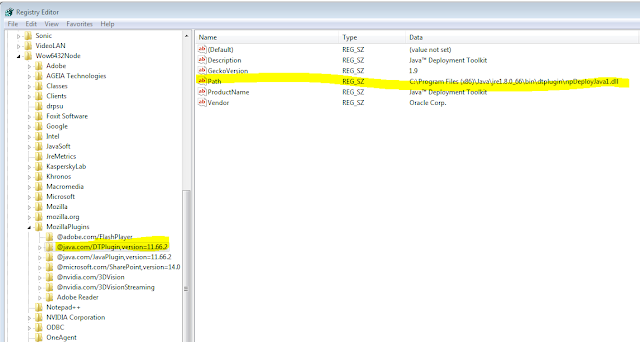











Hi,
ReplyDeleteGreat work Keep it up.
Please share Primavera P6 Analytics installation steps.
Many thanks
Imran