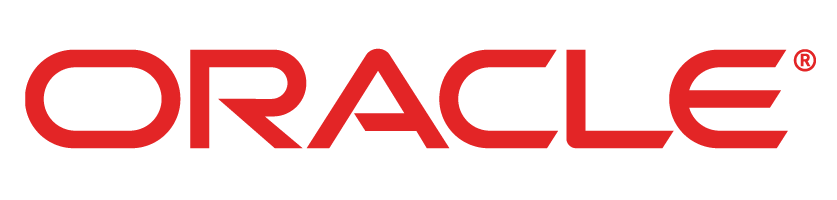Table of Contents
P6 EPPM R15.2 Installation
Download
JDK 1.7.0_80 from My Google Drive:
unzip the
downloaded file.
[p6@PTUD-VM04-3
setup]$ pwd
/u01/p6/setup
[p6@PTUD-VM04-3
setup]$ls
jdk-7u80-linux-x64.gz
[p6@PTUD-VM04-3
setup]$tar –xzvf jdk-7u80-linux-x64.gz
[p6@PTUD-VM04-3
setup]$ls
jdk-7u80-linux-x64.gz
jdk-7u80
[p6@PTUD-VM04-3
setup]$mv jdk-7u80 jdk
[p6@PTUD-VM04-3
setup]$rm –fr jdk-7u80-linux-x64.gz
[p6@PTUD-VM04-3 setup]$ls
jdk
|
Set Java
Environment:
[p6@PTUD-VM04-1 ~]$ cat .bash_profile
# .bash_profile
# Get the aliases
and functions
if [ -f ~/.bashrc ];
then
. ~/.bashrc
fi
# User specific
environment and startup programs
PATH=$PATH:$HOME/bin
export PATH
# Java Home
export JAVA_HOME=/u01/p6/setup/jdk
export PATH=$JAVA_HOME/bin:$PATH
|
Check java
version
[p6@PTUD-VM04-1 ~]$ java -version
java version "1.7.0_80"
Java(TM) SE Runtime
Environment (build 1.7.0_80-b15)
Java HotSpot(TM)
64-Bit Server VM (build 24.80-b11, mixed mode)
|
My database
is Oracle 12c.
If you plan
to install Web Services, you must download the wsdl4j-1.6.2.jar on your
machine.
To download
the jar:
·
Select the wsdl4j-1.6.2.jar.
·
Save the file to your machine.
·
Note the location where you save the jar file. ( My location is /u01/p6/setup/Web_service)
You can
download file wls_121200.jar from My Google Drive:
You can
download file V77742-01.zip from My Google Drive:
Create
Weblogic Server directory:
[p6@PTUD-VM04-3 ~]$ pwd
/u01/p6
[p6@PTUD-VM04-3 ~]$ mkdir fmw
|
Running the
installer:
Click Next
Choose
Oracle Home is /u01/p6/fmw
Choose
Installation Type: WebLogic Server Installation
Click Next
Click
Install.
Click Next
Click
Finish.
Unzip the
downloaded file V77742-01.zip
[p6@PTUD-VM04-3
setup]$ pwd
/u01/p6/setup
[p6@PTUD-VM04-3
setup]$ ls
jdk V77742-01.zip Web_service wls_121200.jar wsdl4j-1.6.2.jar
[p6@PTUD-VM04-3
setup]$ unzip V77742-01.zip
|
Create P6
Home Directory:
[p6@PTUD-VM04-3 ~]$ mkdir p6
[p6@PTUD-VM04-3 ~]$
cd p6
[p6@PTUD-VM04-3 p6]$
pwd
/u01/p6/p6
|
Run the
installer
Welcome dialog
appears
Click Next
The
Location is created (/u01/p6/p6). Click Next
Click
Select All and click Next
Browse JDK
Home and click Next.
Select
installation Web Service Directory and click Next.
Click
Install.
Click Exit.
Before
installing P6 EPPM, execute grant privileges to the SYSTEM user.
Transfer script
manual_script_before_install.sql to database server.
[p6@PTUD-VM04-3
PM_15_02_00]$ pwd
/u01/p6/setup/P6_152/p6suite/database/scripts/install/PM_15_02_00
[p6@PTUD-VM04-3
PM_15_02_00]$ ls
manual_script_after_upgrade.sql orpm_create_plus_users.sql orpm_grant_privileges.sql orpm_reset_priv.sql SchemaWorkflow.xml sspm_drop_users.sql sspm_settings.sql
manual_script_before_install.sql orpm_create_private_user.sql
orpm_init_db.sql
orpm_secpac.sql
sspm_create_plus_users.sql
sspm_init_bgjobs.sql
sspm_tables.sql
manual_script_before_upgrade.sql orpm_create_users.sql orpm_init_px.sql orpm_tables.sql sspm_create_private_user.sql sspm_init_db.sql Suite.xml
orpm_admuser.sql orpm_drop_users.sql orpm_lock_px_stats.sql orpm_trunc_px_tables.sql sspm_create_users.sql sspm_ins_aux.sql
orpm_create_bguser_upgrade.sql orpm_grantpriv_bguser_upgrade.sql orpm_querylib.sql pmSchema.xml sspm_database_version.sql sspm_querylib.sql
[p6@PTUD-VM04-3 PM_15_02_00]$
scp manual_script_before_install.sql
oracle@VTGDB.COM:/u01/app/oracle/scripts
|
On database
server, run the script.
[oracle@VTGDB.COM
script]$ ls
agentHome manual_script_before_install.sql manual_script_before_upgrade.sql oracleasmlib-2.0.4-1.el6.x86_64.rpm oracleasm-support-2.1.8-1.el6.x86_64.rpm scripts
test tomcat_sync_job_8198
[oracle@VTGDB.COM
~]$ sqlplus / as sysdba
@manual_script_before_install.sql
SQL*Plus: Release
12.1.0.2.0 Production on Mon Feb 15 13:39:06 2016
Copyright (c) 1982,
2014, Oracle. All rights reserved.
Connected to:
Oracle Database 12c
Enterprise Edition Release 12.1.0.2.0 - 64bit Production
With the
Partitioning, Real Application Clusters, Automatic Storage Management, OLAP,
Advanced Analytics
and Real Application Testing options
Grant succeeded.
Grant succeeded.
Grant succeeded.
Grant succeeded.
Grant succeeded.
Grant succeeded.
Grant succeeded.
SQL> commit;
Commit complete.
SQL> exit
Disconnected from
Oracle Database 12c Enterprise Edition Release 12.1.0.2.0 - 64bit Production
With the
Partitioning, Real Application Clusters, Automatic Storage Management, OLAP,
Advanced Analytics
and Real Application Testing options
|
[p6@PTUD-VM04-3 p6]$
pwd
/u01/p6/p6/p6
[p6@PTUD-VM04-3 p6]$
ls
adminpv.cmd dbconfigpv.cmd eppmconfig.cmd lib
migration_lib migrationtool.sh p6help p6services.jar
adminpv.sh dbconfigpv.sh eppmconfig.sh license migrationtool.cmd p6.ear P6Reports.zip precompile_utility
[p6@PTUD-VM04-3 p6]$
chmod 775 -R .
[p6@PTUD-VM04-3 p6]$
./eppmconfig.sh
|
Click Next
Choose
Create a new P6 EPPM database, uncheck Install Sample Projects
Enter Host,
Port, username dba, password, sid to connect database.
Enter
username, password of 5 schemas and 1 Application User. Click Next
I choose
default name of new configuration, then click Next.
Tick
Configure WebLogic and Create a new WebLogic domain.
WebLogic
Server Home: (/u01/p6/fmw/wlserver)
I will
connect BI Publisher later.
I will
connect EPM workflows later.
Review
Configuration, click Next
Click Next
Click
Finish.
After you
finished installation, you can access following components:
The tested Configurations document :
Download this guide from: